A lot of home users look for a backup solution because they just need to back up one thing - Outlook mail. If you are new to backup and don't know what data recovery is all about, but still need to protect your Outlook data, you may start searching web forums where they discuss data backup and recovery, which will most likely cause you even more confusion up to a point where you actually want to give up the whole idea of finding a simple Outlook backup plan.
In fact, you don't have to know much about backup to protect your Outlook mail from loss and theft. The reason you become more confused, the more you search is that at professional backup forums, they use a lot of special backup terminology and professional jargon, which makes it all the harder for you to understand and, most importantly, decide which backup program to buy.
To make your search of Outlook backup solution more effective, answer just one question: exactly what do I want to copy and how often? If you just need to copy your Outlook data every once in a while, you can easily find inexpensive backup software with the option of Outlook backup, which allows you to back up and recover Outlook messages, contacts, settings, the address book, and so on, and copy them to a CD or DVD on a schedule, for example once a week.
The Outlook backup feature is a really basic functionality for any backup program. So if you just know that a particular solution can do Outlook backup, it is not enough information to say whether it is a professional solution or not. Both simple and advanced backup programs may feature Outlook backup, so basically what you need to do is a little price comparison survey.
What's next? Next thing to do is to check what other options this particular backup program has to offer with regard to Outlook backup. For example, does it allow you to back up messages and contacts separately, or does it backup everything in bulk? Can it compress and/or encrypt Outlook data?
Another important issue to consider is where you are going to store your backups. If the Outlook backup software allows recording Outlook data to DVD, it may raise its cost a little bit; however the option of recording data to CD is usually available in most of the low-price solutions.
Hi, I am continuing my work with some information about Microsoft Outlook 2000. It provided Outlook Support for customize the sound when send the new mail using outlook. It applies with Outlook 2000. You can have Microsoft Outlook® 2000 play a custom sound when new messages are received in your Inbox. First, you must turn on sound notification for new messages. If you already have sound notification turned on, go directly to the second procedure to customize the sound played.
Set Outlook to play a sound when new e-mail is delivered
- On the Tools menu, click Options.
- Click E-mail Options.
- Click Advanced E-mail Options, and then under When new items arrive, select the Play a sound check box.
Change the sound played
- On the Windows® taskbar, click Start, point to Settings, and then click Control Panel.
- Double-click the Sounds icon.
- In the Events list, click New mail notification.
- In the Name list, click the sound that you want to hear when you receive new e-mail, or click Browse to see more choices.
While it's true that e-mail can make communication more efficient, it's also true that the volume of messages can get overwhelming quickly. And, too much e-mail can make you feel out of control.
Outlook 2007 includes features to help you control e-mail Support volumes, find what you need, and act when and where action is required. Some of these features have been with Outlook Support all along, and some are new to this version. The good news is that all these features are flexible; so you'll be able to adapt them to fit your own organizational style.
This course will give you a glimpse of what's available. As you learn, you may find that some features are more your style than others. That's okay. Once you know what works for you, you'll see how easy it is to get out of your Inbox and into your day.
To learn more about this course, read the text in Goals and About this course, or look at the table of contents. Then click Next to start the first lesson.
When you use Microsoft Office Outlook, you need a place to keep your e-mail messages, calendar, tasks, and other items. This storage place, known as a data file, allows you to keep your data on your computer. Outlook Support Offered for the help of Outlook Email Support and saving data in your Personal Folder an Offline Folder.
When Outlook saves items to your computer, it uses a type of data file called an Outlook Personal Folders file (.pst) (Personal Folders file (.pst): Data file that stores your messages and other items on your computer. You can assign a .pst file to be the default delivery location for e-mail messages. You can use a .pst to organize and back up items for safekeeping.). If you are using a Microsoft Exchange Server account, your items are usually delivered to and saved on the mail server. To allow you to work with your messages even when you cannot connect to the mail server, Outlook offers Offline Folders, which are saved in another type of data file called an Offline Folder file (.ost) (Offline Folder file: The file on your hard disk that contains offline folders. The offline folder file has an .ost extension. You can create it automatically when you set up Outlook or when you first make a folder available offline.) on your computer.
The primary distinctions between the two types of Outlook data files are:
- The Outlook .ost files are used only when you have an Exchange Server account and choose to work offline or use Cached Exchange Mode.
- The Outlook .pst files are used for POP3 (POP3: A common protocol that is used to retrieve e-mail messages from an Internet e-mail server.), IMAP (IMAP (Internet Message Access Protocol): Unlike Internet e-mail protocols such as POP3, IMAP creates folders on a server to store/organize messages for retrieval by other computers. You can read message headers only and select which messages to download.), and HTTP accounts. When you want to create archives or back up your Outlook folders and items on your computer, including Exchange Server accounts, you must create and use additional .pst files.
I am continue with Microsoft Outlook related mail tips for all outlook users. I want to share My experience with Microsoft Outlook Support and Computer Help. Some useful tips given below......
- Set a reminder to reply to a message Right-click the message you want to set the reminder for, point to Follow Up, and then click Add Reminder. In the Due By list, click the date when you have to complete the reply. In the second list, click a time. In the Flag color list, click the flag color you want, and then click OK.
- Add your own words to a follow-up flag for a new message Click the Message Flag button and then type the text you want in the Flag to box.
- Send a message to multiple people without revealing other recipients' identities To send a message to someone without other recipients of the message knowing, use the Bcc line in the message. Bcc stands for blind carbon copy. If you add someone's name to the Bcc line, a copy of the message is sent to that person, but his or her name is not visible to other recipients.
More information about events
Usually an event occurs once and can last for one day or several days, but an annual event, such as a birthday or anniversary, occurs yearly on a specific date.
Events and annual events do not occupy blocks of time in your calendar; instead, they appear as banners. An all-day appointment displays your time as busy when viewed by other people, but an event or annual event displays your time as free.
Create an event
- In Calendar, on the Actions menu, click New All Day Event.
- In the Subject box, type a description.
- In the Location box, enter the location.
- To indicate to people who are viewing your calendar that you are out of office instead of free, on the Event tab, in the Options group, click Out of Office in the Show As list.
- If the event lasts longer than one day, change the values in the Start time and End time boxes.
- Click Save and Close.
Tip In Day/Week/Month view, you can quickly create an event by double-clicking the darker shaded area beneath the date heading of the day of the event. I want to share my experience with Microsoft Outlook Support as well as Computer help.
You can configure Microsoft Office Outlook so that when you switch between folders, any items you have marked for deletion are purged from the IMAP mail server.
- Click a folder in your IMAP e-mail account.
- On the Edit menu, point to Purge Deleted Messages.
- Click Purge Options.
The Internet E-mail Settings dialog box opens.
- On the General tab, under Purge Options, select the Purge items when switching folders while online check box.
Note You must be working online with the mail server for this feature to work. I want to share my experience with outlook support and computer help
1. On the Outlook Connector menu, click Add a New Account.
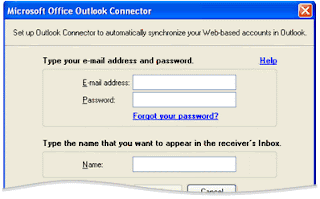
2. Enter the following information:
* Your e-mail address
* Your password
* Your name as you want it to appear in the receiver's Inbox
3. Click OK.
A dialog box appears to notify you that you must exit and restart Outlook to see the new account. Click OK.
This post help you How to use your hotmail account with outlook, and also want to express Computer Help and Technical Support with Microsoft Outlook SupportTo prevent the spread of viruses from program files (considered a Level 1 threat), Microsoft Outlook automatically blocks attachments that contain file types that can run programs. These blocked file types include .exe, .bat, .com, .vbs, and .js. Your Inbox displays the paperclip icon in the Attachment column to let you know that the message has an attachment. A list of the blocked attachment files appears in the InfoBar at the top of the message.
If you try to send an attachment that has a file type extension that is on the Level 1 restricted list, you receive a message that other Outlook users may not be able to access this type of attachment.
Only an e-mail server administrator can change this default setting and unblock certain file types. This setting is often used on an organization's intranet, not on the Internet.
Data files, such as .doc, .xls, .ppt, and .txt files, are not blocked. However, you receive an Opening Mail Attachment message when you try to open an attachment.
This message gives you the opportunity to consider the safety of the file you are opening and a chance to save the file and scan it for viruses before opening it.
To be able to send any file type by using e-mail, you can use a third-party program, such as WinZip, to package files before you attach them to your e-mail message. WinZip can create a new Outlook message and attach the .zip package for you.
In your message, you can include instructions explaining how to extract the files from the package to make it easy for recipients to access the files.
I want to share My Experience with Microsoft Outlook mail Security with computer Support and Technical Support
A macro is a series of commands and instructions that are grouped together as a single command to accomplish a task automatically. If you perform a task repeatedly in an application, you can automate the task by using a macro. You can store macros in documents, worksheets, or templates, which makes them available whenever a new file based on that template is created. For example, Microsoft Word stores user-recorded macros in the
How do viruses spread?
The Melissa virus in March 1999 spread in the form of an e-mail message with an attached Word document that contained a macro virus. Anyone who opened the attachment triggered the virus. The virus would then send the document (and therefore itself) in an e-mail message to the first 50 people in the person's address book. The e-mail message contained a friendly note that included the person's name, so the recipient would open the document, thinking it was harmless. The virus would then create 50 new messages from the recipient's address book. As a result, the Melissa virus was the fastest-spreading virus ever seen and forced a number of large companies to shut down their e-mail systems.
The important thing to remember is that just because an e-mail message appears to come from someone you trust, this does not mean the file is safe or that the sender had anything to do with it. Also, keep in mind that when you share files with another user, the attached macro or script is included with the file. Therefore, be careful when you share files, and scan the files with an antivirus program before you open them. You can choose from many antivirus application vendors.
Important Before you scan Outlook e-mail messages, check with the antivirus program vendor to make sure it is compatible with Outlook. Some antivirus programs can cause problems with Outlook. If want to protect your pc to unwanted programs (Virus). So I want to share my Experience to protection to virus and Computer support assistance.
If you want to share information, such as a group events schedule, with people in different organizations, you can use Outlook 2000 Net Folders to share information with anyone who also uses Outlook. First, create a group calendar. Then send everyone you want to be a subscriber (member) a copy of the group calendar Net Folder. Each person in the group can enter events, activities, and other information if you've granted them the appropriate permission level. Each time an appointment or event is added or changed, each member's shared calendar will be updated automatically. To share a calendar, you must place the calendar folder in a personal folders file (.pst) that's stored on your computer. You cannot share folders stored on a Microsoft Exchange server.
First, create the group calendar
- On the File menu, point to New, and then click Folder.
- In the Name box, enter a name for the folder.
- In the Folder contains list, click Appointment items.
- In the Select where to place the folder list, click a location for the folder.
Next, publish a Net Folder
- In the Folder List, select the group calendar folder that you want to share.
- On the File menu, point to Share, and then click This folder.
- Click Next.
- Click Add.
- In the Type name or select from list box, enter the names of the people you want to share the folder.
After you enter each name, click To. When you finish entering names, click OK. - Click a name in the Member List list, click Permissions, and then assign a level of permission to that person. You can select multiple names to give them all the same level of permission.
- Click Next.
- If you want, type some text to describe the folder to subscribers, and then click Finish.
An automatic invitation is sent to each of the potential subscribers. They must click the Accept button in the invitation in order to subscribe.
Tip If you want to place an item in a Net Folder that's viewable by you but isn't sent to other subscribers, after creating the item, select the Private check box.source microsoft.office.com

