When you try to open an item in one of the Microsoft Outlook programs that are listed in the "Applies to" section, you may receive the following error message:
Could not load an object because it is not available on this machine.
There is a reference to an ActiveX control in the item's form, and you do not have the appropriate library files for that control registered and installed on your computer.
To resolve this behavior use either of these two methods.
Method 1
Click OK to the error message. The item should open without displaying the problem control.
Method 2
Contact the author of the form to determine how to install and register the control on your computer. This method may involve installation of an additional program that provides the control.
I hope it is useful for Outlook Support...
I am continue with Microsoft Outlook related mail tips for all outlook users. I want to share My experience with Microsoft Outlook Support and Computer Help. Some useful tips given below......
- Set a reminder to reply to a message Right-click the message you want to set the reminder for, point to Follow Up, and then click Add Reminder. In the Due By list, click the date when you have to complete the reply. In the second list, click a time. In the Flag color list, click the flag color you want, and then click OK.
- Add your own words to a follow-up flag for a new message Click the Message Flag button and then type the text you want in the Flag to box.
- Send a message to multiple people without revealing other recipients' identities To send a message to someone without other recipients of the message knowing, use the Bcc line in the message. Bcc stands for blind carbon copy. If you add someone's name to the Bcc line, a copy of the message is sent to that person, but his or her name is not visible to other recipients.
More information about events
Usually an event occurs once and can last for one day or several days, but an annual event, such as a birthday or anniversary, occurs yearly on a specific date.
Events and annual events do not occupy blocks of time in your calendar; instead, they appear as banners. An all-day appointment displays your time as busy when viewed by other people, but an event or annual event displays your time as free.
Create an event
- In Calendar, on the Actions menu, click New All Day Event.
- In the Subject box, type a description.
- In the Location box, enter the location.
- To indicate to people who are viewing your calendar that you are out of office instead of free, on the Event tab, in the Options group, click Out of Office in the Show As list.
- If the event lasts longer than one day, change the values in the Start time and End time boxes.
- Click Save and Close.
Tip In Day/Week/Month view, you can quickly create an event by double-clicking the darker shaded area beneath the date heading of the day of the event. I want to share my experience with Microsoft Outlook Support as well as Computer help.
You can configure Microsoft Office Outlook so that when you switch between folders, any items you have marked for deletion are purged from the IMAP mail server.
- Click a folder in your IMAP e-mail account.
- On the Edit menu, point to Purge Deleted Messages.
- Click Purge Options.
The Internet E-mail Settings dialog box opens.
- On the General tab, under Purge Options, select the Purge items when switching folders while online check box.
Note You must be working online with the mail server for this feature to work. I want to share my experience with outlook support and computer help
1. On the Outlook Connector menu, click Add a New Account.
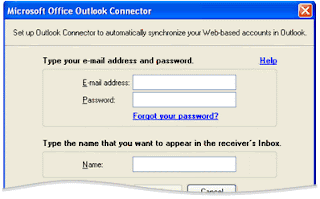
2. Enter the following information:
* Your e-mail address
* Your password
* Your name as you want it to appear in the receiver's Inbox
3. Click OK.
A dialog box appears to notify you that you must exit and restart Outlook to see the new account. Click OK.
This post help you How to use your hotmail account with outlook, and also want to express Computer Help and Technical Support with Microsoft Outlook SupportA macro is a series of commands and instructions that are grouped together as a single command to accomplish a task automatically. If you perform a task repeatedly in an application, you can automate the task by using a macro. You can store macros in documents, worksheets, or templates, which makes them available whenever a new file based on that template is created. For example, Microsoft Word stores user-recorded macros in the
How do viruses spread?
The Melissa virus in March 1999 spread in the form of an e-mail message with an attached Word document that contained a macro virus. Anyone who opened the attachment triggered the virus. The virus would then send the document (and therefore itself) in an e-mail message to the first 50 people in the person's address book. The e-mail message contained a friendly note that included the person's name, so the recipient would open the document, thinking it was harmless. The virus would then create 50 new messages from the recipient's address book. As a result, the Melissa virus was the fastest-spreading virus ever seen and forced a number of large companies to shut down their e-mail systems.
The important thing to remember is that just because an e-mail message appears to come from someone you trust, this does not mean the file is safe or that the sender had anything to do with it. Also, keep in mind that when you share files with another user, the attached macro or script is included with the file. Therefore, be careful when you share files, and scan the files with an antivirus program before you open them. You can choose from many antivirus application vendors.
Important Before you scan Outlook e-mail messages, check with the antivirus program vendor to make sure it is compatible with Outlook. Some antivirus programs can cause problems with Outlook. If want to protect your pc to unwanted programs (Virus). So I want to share my Experience to protection to virus and Computer support assistance.
The people that the students will be working with are from
By using categories to identify each contact, students can group them easily and then create distribution lists.
To organize your contact list
- On the File menu, point to New, and then click Contact.
- Enter the name for the contact and any other pertinent information, such as e-mail address.
- Click Categories.
- Click the categories that apply to that contact.
- Click OK.
The students may find that they need to create new custom categories for the people they are interviewing.
To create new custom categories
- Select any item in the Contacts list.
- On the Edit menu, click Categories.
- Click Master Category List.
- In the New category box, type a name for the category.
- Click Add.
- To create more categories, repeat steps 4 and 5.
- Click OK twice.
To view contacts by category
- On the View menu, point to Arrange By, and then point to Current View.
- Click By Category.
source microsoft.office.com
Generic Instructions:Note: An example account name was used through the instructions. Please substitute your POP3 email address information for the account used in the instructions.
The example address is: name@domain.com Account name is: name@domain.comDomain is: domain.com
Configuration Steps:
1. Start your email program.
2. Find the Options/Accounts menu where you can input a new account. Look for key words such as your incoming/POP3 Server or outgoing/SMTP Server.
3. Go through the steps to add a new account to your email program, so that whenever you check mail using this email program it will check your POP3 email account.
4. When you are asked to enter specific information regarding your new account, use the following as a reference:
Your Name: Enter your name as you'd like it to appear in the From field on your emails. User name/Account Name/Subdomain/Alias: Enter the whole email address (yourname@yourdomain.com)Email address: Enter your POP3 email address .Incoming/POP3 Server name: POP3.ChangeIP.comOutgoing/SMTP Server name: SMTP.ChangeIP.comPassword: Enter your POP3 account password.
5. If you are unsure about what to enter in a specific field within your email program, please email Support@ChangeIP.com. Please include your email program name, your domain name, and the areas that you are unsure about so that we can help you solve the problem.
Follow the steps detailed below to use Microsoft Office Outlook to send/receive Email.
Start Microsoft Office Outlook On the Tools menu, Select EMAIL ACCOUNTS.
Select ADD NEW E-MAIL A/c and click NEXT
Choose POP3 and click NEXT.
Enter NAME of COMPANY OR PERSON and Add E-mail Address [name@domainname.com] .
Mention INCOMING MAIL SERVER as (mail.domainname.com / domainname.com) and OUTGOINGMAIL SERVER as (mail.domainname.com / smtp.domainname.com).
Specify USER NAME as Complete email account for E.g.: name@domainname.com, Enter PASSWORD: ****** and Select On REMEMBER PASSWORD [If you wish to avoid entering password every time] – Recommended
Go to MORE SETTINGS choose Outgoing Server, select My Outgoing Server Requires Authentication.
Further Select the 2nd point, "LOG On Using" and specific user name as (email@domainname.com) and Enter password and check Remember Password for your convenience and Click "OK".
Your Email account is successfully incorporated - to check this click on Test Settings. You should not get any error in this test and a test mail will be received in your Inbox in some time.
Once All tests are completed successfully. Click Close to continue and then Next.
Click Finish to save the settings you have made.
Click send/receive mails to get a test mail from Microsoft Office Outlook Test Center.
You have successfully incorporated your email account with Microsoft office Outlook.
iYogi provides tech support with Microsoft Certified Technicians, Remote Assistance, 24/7 Support, Computer Repair, Computer Support, PC repair Services, Online Technical Support, Home Computer Repair, Computer Tech Support, remote support, computer problems, it support services, 24 7 tech support, server support, computer maintenance, phone tech support all over the globe.

