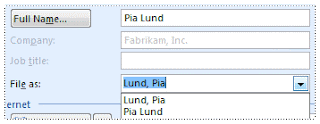The AutoRecover option (in these Microsoft Office programs: Word, Excel, PowerPoint, Publisher, and Visio) and AutoSave option (in Microsoft Office Outlook) can help you avoid losing work in two ways:
- Your data is automatically saved If you enable Auto Recover or AutoSave, your file (such as a Microsoft Office Word document) or item (such as an Outlook Support and Outlook e-mail message) is automatically saved as often as you want. Therefore, if you have been working for a long time but forget to save a file or if your power goes out, the file you have been working on contains all or at least some of the work you have done since you last saved it.
- Your program state is automatically saved In Microsoft Office Excel, Microsoft Office Outlook, Microsoft Office PowerPoint, and Microsoft Office Word, there is an additional benefit to enabling AutoRecover or AutoSave. In these programs, if you enable this option, some aspects of the state of the program are recovered when the program is restarted after it closed abnormally.
For example, you are working on several Excel workbooks at the same time. Each file is open in a different window, with specific data visible in each window. In one of the workbooks, a cell is selected to help you keep track of which rows you already reviewed, and then Excel crashes. When you restart Excel, it opens the workbooks again and restores the windows to the way they were before Excel crashed.
Although not every aspect of your program's state can be recovered, in many cases, the Recovery feature can help you recover more quickly.