Step to attach file
1. On the File menu, click New, and then click Mail Message.
2. On the Message tab, in the Include group, click Attach File.

In the Insert File dialog box, browse to and select the file that you want to attach, and then click Insert.
If you don't see the file that you want in the appropriate folder, make sure that All files (*.*) is selected in the Files of type box, and that Windows Explorer is configured to show file name extensions.
You can also attach file from the new message's Insert tab.
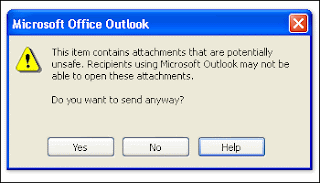
You can attach multiple files simultaneously by selecting the files and dragging them from a folder on your computer to an open message in Outlook.


0 comments